Common Questions
What should I do if there is an error during the installation of Found?
Please try restarting your computer and then right-click to run the Found installer as an administrator.
How should I handle security software prompts during the installation of Found?
Since Found needs to access and modify files and folders for different users, some security software may report false positives. In this case, please select to trust and add Found to the whitelist. Found always guarantees user privacy and will not ask for or obtain user data unless the user explicitly initiates contact.
Why does Found require an internet connection to work?
Found uses gray-box testing to collect runtime data and detect potential bugs, as well as to retrieve and switch user account types in real-time. The collected data is only related to the software's functional and operational status, not local files. We have a strict privacy policy ( aalab.com.cn/privacy-policy ) that we fully comply with, and users' local personal files will never be uploaded. Pro users can use Found offline for 7 days (regular users can use it offline for 3 days) when there is no stable internet connection. If you are an enterprise or team leader looking for an offline solution or advanced customization, please send an email to hello@aalab.com .
Where is Found's database stored? Will using Found take up a lot of disk space on my computer? Can I customize the storage path?
Found's default database cache path is in the C:\ProgramData\Aalab\Found2 folder. Unlike most asset management software that duplicates files, Found does not take up extra disk space. It uses a concept similar to "shortcuts" for collecting and managing files, and your source files remain in their original locations without being additionally copied. The database cache will also be automatically released when it exceeds the limit. To ensure that Found can function properly, we currently do not allow customizing the database path.
Why do related processes still reside in the background after exiting Found?
Since Found needs to synchronize folder changes, background processes will still reside to monitor the database and respond to changes in a timely manner after the client exits. These processes consume virtually no computer resources when there are no folder changes and will not modify any user files, so please feel free to use Found.
What should I do if I see the "Connecting to database" prompt when using Found?
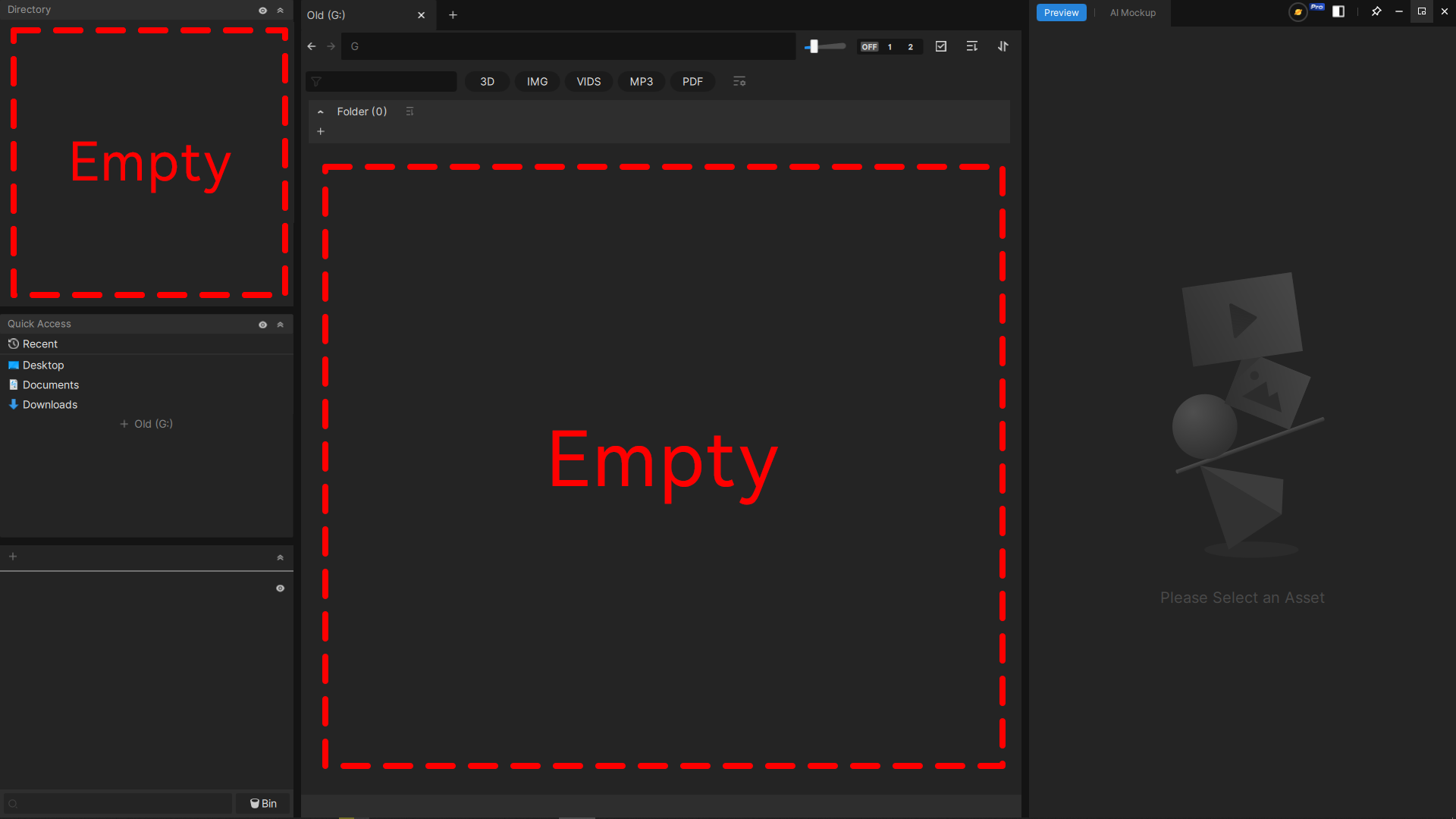 Please check if any program is preventing Found's background processes from starting (usually security protection software). You can check the "FoundCoreDaemon" and "FoundDB" services through "Task Manager" - "Services" to see if they are in a stopped state. If so, please ensure that Found is closed, right-click to restart the above services (make sure both are in a running state), and then reopen Found. If the services still cannot start, please uninstall Found (without keeping the database and settings) and reinstall it by right-clicking to run the installer as an administrator.
Please check if any program is preventing Found's background processes from starting (usually security protection software). You can check the "FoundCoreDaemon" and "FoundDB" services through "Task Manager" - "Services" to see if they are in a stopped state. If so, please ensure that Found is closed, right-click to restart the above services (make sure both are in a running state), and then reopen Found. If the services still cannot start, please uninstall Found (without keeping the database and settings) and reinstall it by right-clicking to run the installer as an administrator.
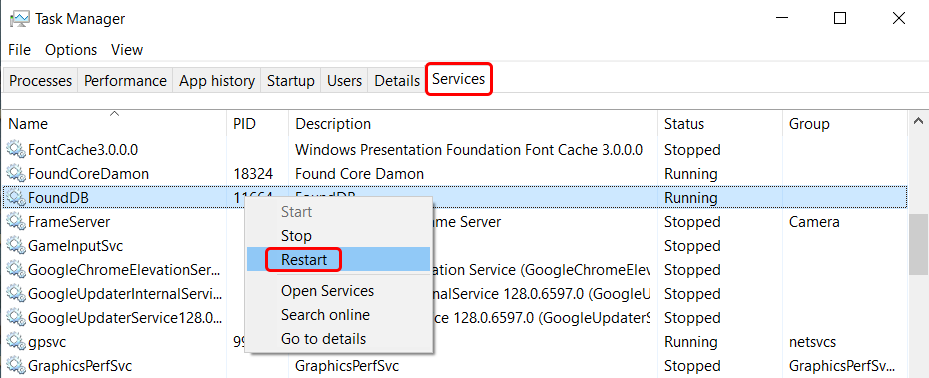
Why can't I find the NAS server on the local network when using Found?
Please check if the NAS configuration is correct. When installing Found for the first time, you need to re-enter the access credentials. You can open the directory panel in Found and find the NAS you want to access.
Here are the English translations for the additional Q&A:
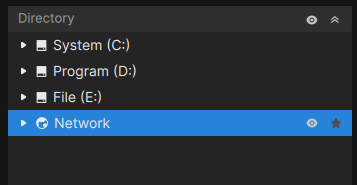
How do I modify the setting to close Found to the system tray?
With Found closed, you can find the "Found2.ini" file in "Documents\Found2". Open it with a text editor, and change the parameter after "minimize_to_tray=" to 0. Save the file, and restart Found. When closing the window again, it will pop up and ask if you want to exit or minimize to the system tray.
How do I resolve the issue where the maximize, close, and other buttons disappear (get cropped) in the top-right corner of the window during use?
This issue is being fixed. For now, a simple solution is to hold and drag the middle slider left or right to change the size of the preview panel window when the buttons disappear, and they should reappear.
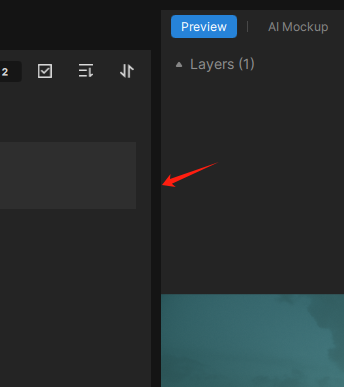
When using an external storage device, how should I handle the "Found is using this program" prompt when trying to remove or eject the device?
Found has encountered an issue where it appears to be using the folder property, but it does not actually write any data to the device. Therefore, as long as Found is not previewing any files from the external storage device, you can safely remove the device. We will fix this issue in a future update.
After a successful installation, the interface does not open or display anything. What should I do?
Very few users have encountered this issue. If you experience this, please contact us directly.
What should I do if the preview shows jagged edges and blurry images or videos?
This issue is very rare. We are currently working on resolving it. Usually, exiting and reopening Found should fix the problem.
Why are my image sequences not being merged and displayed?
By default, Found only supports image sequence naming conventions that follow industry standards. This means the frame numbers in the filenames must be separated from other characters by a period (".") or an underscore ("_"), and the frame number length must be consistent, with a minimum of 4 digits. For example, "ABC.0001.jpg" or "ABC_0001.jpg" would be recognized as an image sequence.
If you are a Pro user, we recommend changing the image sequence pattern to "Tolerant" mode in the settings panel, which will use more lenient rules to recognize most non-standard named image sequences.
How do I initialize the Found interface and all parameters?
With Found closed, simply delete the "Documents\Found2" folder. Note that this operation will reset Found (the database will be kept), and all interface-related preferences and option parameters will be restored to their initial settings.